
Debugging JavaScript Like a Pro: Tools, Techniques, and Best Practices
Learn how to debug JavaScript like a professional with tips on using browser developer tools, console methods, breakpoints, and advanced debugging techniques. Improve your coding efficiency today!
10th January 2025
|
10 minute read

Muh. Anique
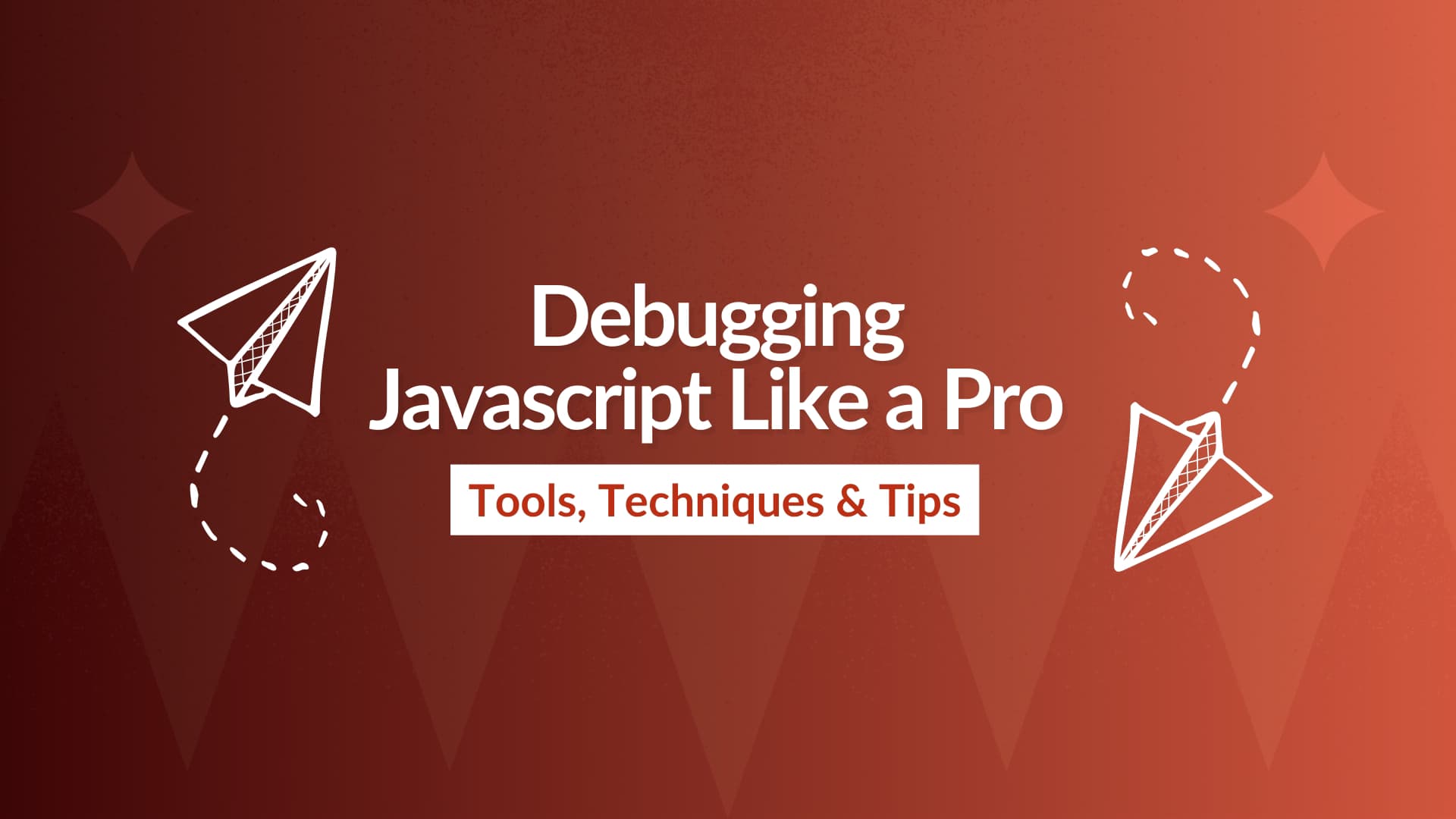
JavaScript Debugging
Console Methods
Debugging Best Practices
Debugging Tools
Web Development Tips
Have you ever spent hours staring at your code, trying to figure out why it’s not working, only to realize the bug was something simple? Picture this: you're building a web app, everything seems perfect, but the page isn't behaving as expected. You refresh, reload, and check the code over and over. Finally, you open your browser’s developer tools, set a breakpoint, and instantly discover the issue: a small typo in a function name. Sound familiar?
Debugging JavaScript can be one of the most frustrating yet rewarding tasks in web development. But with the right tools and techniques, you can catch bugs faster and develop your skills to debug like a pro. This article will guide you through essential debugging tools, methods, and best practices to help you tackle JavaScript issues efficiently.
Debugging JavaScript Like a Pro: Tools and Techniques
Debugging JavaScript is an essential skill for developers. As applications grow more complex, identifying and fixing issues can become increasingly challenging. Fortunately, modern web development provides several powerful tools and techniques for debugging JavaScript efficiently. This article will explore debugging with browser developer tools, console methods, and breakpoints, providing useful techniques and real code examples to help you become a pro at debugging.
Why Debugging is Crucial?
Debugging allows developers to:
Detect bugs early.
Improve code quality.
Understand how code executes.
Ensure applications run smoothly and efficiently.
1. Browser Developer Tools
Modern browsers like Chrome, Firefox, and Edge come equipped with built-in developer tools that provide comprehensive support for debugging JavaScript.Let's break down some of the most useful features.
1.1 Accessing Developer Tools
In most browsers, press F12 or Ctrl + Shift + I (Windows/Linux) or Cmd + Option + I (Mac) to open the Developer Tools.
Alternatively, right-click on the page and select Inspect.
1.2 The Console Tab
The Console tab is where you can interact with JavaScript, view errors, and log information during runtime. It’s the first place to check when debugging issues.
Log variable values.
Execute JavaScript commands interactively.
View JavaScript errors (syntax, reference errors).
1.3 The Sources Tab
The Sources tab allows you to view, edit, and debug the JavaScript source code. You can inspect the scripts, set breakpoints, and step through code.
2. Console Methods
JavaScript's console object is a powerful tool for printing debugging information. Here are some essential console methods:
2.1 Practical Example: Debugging with `console.log()`
When you run the above code, you'll see the inputs and the sum logged to the console.
3. Breakpoints
A breakpoint is a marker you set in the browser’s developer tools that pauses the execution of your JavaScript code at a specific line.
This allows you to inspect variable values, step through code, and find the root cause of any issue.
3.1 Setting Breakpoints
To set a breakpoint:
- 1. Open the Sources tab.
- 2. Find the file where the issue occurs.
- 3. Click on the line number where you want to pause execution.
Once you set the breakpoint, reload the page, and the code will pause at the breakpoint.
3.2 Using the Breakpoint Controls
When the code execution pauses at the breakpoint, you'll see a variety of controls:
Resume script execution: Continues to the next breakpoint.
Step over: Executes the next line of code without diving into functions.
Step into: Steps into the function being called.
Step out: Steps out of the current function.
Pause: Pauses execution manually.
3.3 Example: Debugging with Breakpoints
Let’s consider this JavaScript function:
To debug it:
- 1. Set a breakpoint on
let result = a * b;. - 2. When execution pauses at the breakpoint, you can hover over the variables
a,b, andresultto inspect their values. - 3. You can step through the function line by line to verify the behavior.
4. Advanced Debugging Techniques
4.1 Watch Expressions
Watch expressions allow you to monitor specific variables or expressions in real-time during debugging. This is especially useful when tracking values over time.
- 1. Open the Sources tab.
- 2. Go to the Watch panel.
- 3. Click the `+` icon and add variables or expressions to watch.
4.2 Conditional Breakpoints
You can make a breakpoint conditional, meaning it will only trigger when a certain condition is true.
- 1. Right-click on a breakpoint.
- 2. Choose Edit Breakpoint and add the condition, e.g.,
x > 10.
4.3 Debugging Asynchronous Code
Asynchronous code, like promises and `async/await`, can be tricky to debug. Here's how to handle it:
Use console.log to check if the code is executing in the correct order.
Use breakpoints inside
.then()orasyncfunctions to pause execution.
You can set breakpoints on the await line and inspect the values at each stage.
5. Best Practices for Debugging JavaScript
- 1. Use Descriptive Logs: Always include context when logging variables (e.g.,
console.log('Sum of a and b:', a, b)). - 2. Leverage Source Maps: Use source maps to trace minified code back to the original source files.
- 3. Keep Code Simple: Break down large functions into smaller units to make debugging easier.
- 4. Clear Your Logs: Remove unnecessary
console.logstatements before deploying. - 5. Test Edge Cases: Ensure you test boundary conditions, like empty inputs or large numbers.
Conclusion
Mastering JavaScript debugging can save you hours of frustration. By using browser developer tools, console methods, breakpoints, and advanced debugging techniques, you can pinpoint issues with precision and speed. This article outlined fundamental tools, practical examples, and best practices to help you debug JavaScript like a pro.
With regular practice and a solid understanding of these debugging techniques, you’ll be able to handle even the most complex bugs efficiently. Happy coding!
ma
Muhammad Anique
A passionate Full Stack Web Developer with expertise in modern web technologies, including Next.js ,React.js, Node.js , and Express.js.
Anique
anique.cs@gmail.com
©2024 Muhammad Anique. All rights reserved. Unauthorized reproduction or distribution of any content from this site is strictly prohibited.